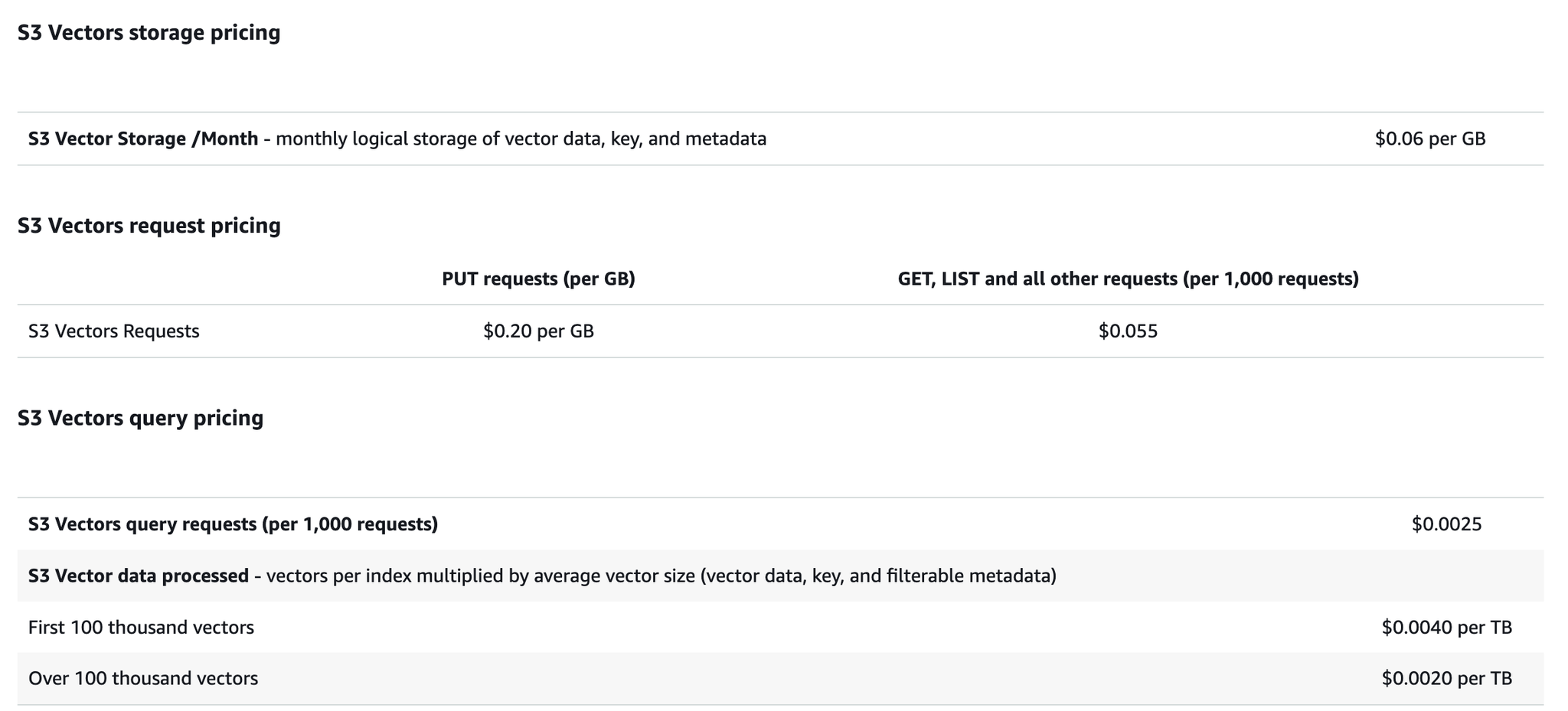Amazon S3 Vectors Preview Release! Trying out vector search in S3
This is Onkai Yuta (@fat47) from the Service Reliability Group (SRG) of the Media Headquarters.
#SRG(Service Reliability Group) is a group that mainly provides cross-sectional support for the infrastructure of our media services, improving existing services, launching new ones, and contributing to OSS.
This article is a test article that tests out the features of the S3 Vector Store, which was released in preview.
What is Amazon S3 Vectors?I tried Amazon S3 VectorsCreating Vector BucketsCreating a Vector IndexInserting Vector DataQuerying Vector DataThis is a feature I'm looking forward to seeing released in GA!
What is Amazon S3 Vectors?
This is a preview release of new features for S3 announced on July 16, 2025 (Japan time).
This feature can be used as a vector store based on S3, and is expected to be a low-cost vector store.
The current preview release does not support the Japan region, and is only available in certain regions such as the US region and Sydney region.
For more information, please refer to the release blog above and the official documentation.
I tried Amazon S3 Vectors
Let's get started using S3 Vectors.
Let's embed a markdown file in the vector store and search it.
Since this is currently a preview release, you can create vector buckets and vector indexes from the console, but you cannot delete vector indexes or add or delete vector data.
Operations must be performed via the AWS CLI or SDK.
Creating Vector Buckets
"Vector Bucket" will appear in the S3 menu. Select "Create Vector Bucket" from here.
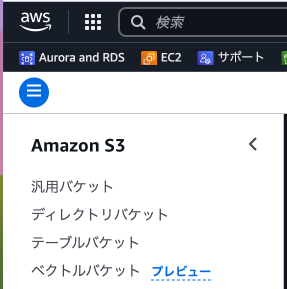
Create a unique vector bucket by specifying its name.
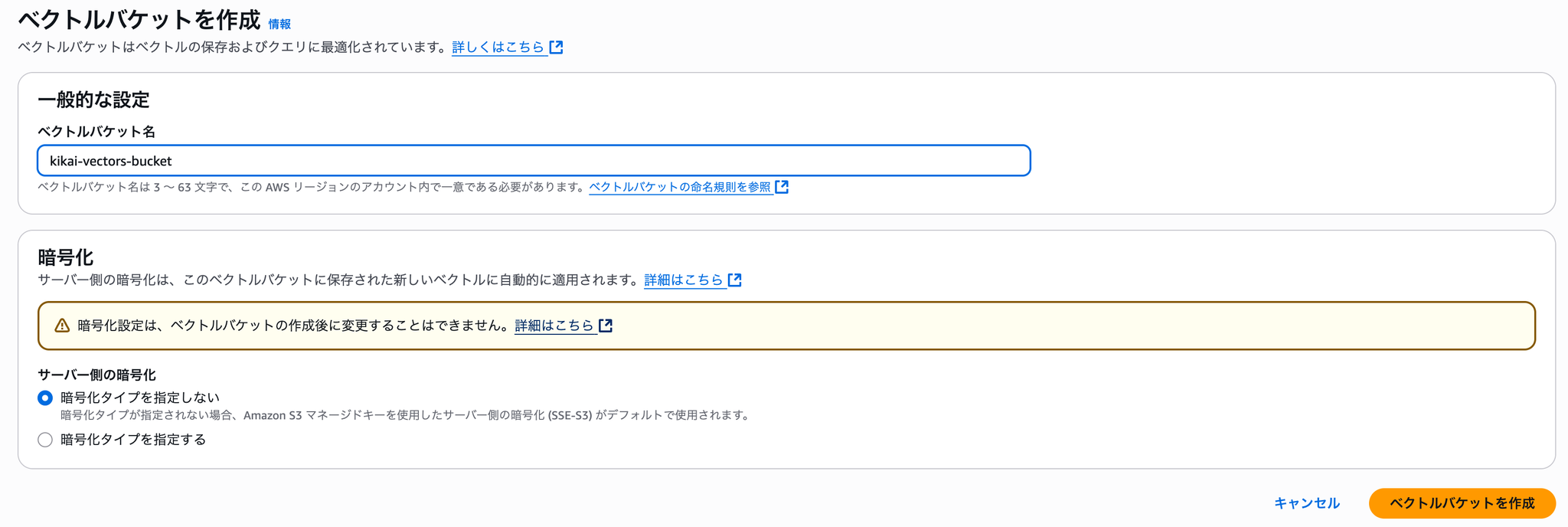
Creating a Vector Index
Once you have opened the vector bucket you created, select "Create Vector Index".
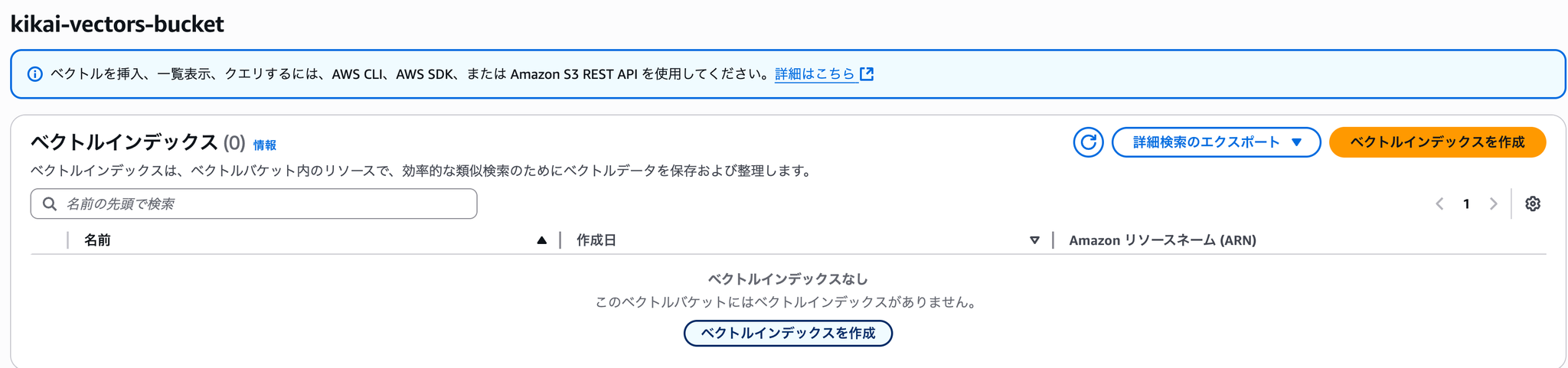
Enter the necessary information for the vector index.
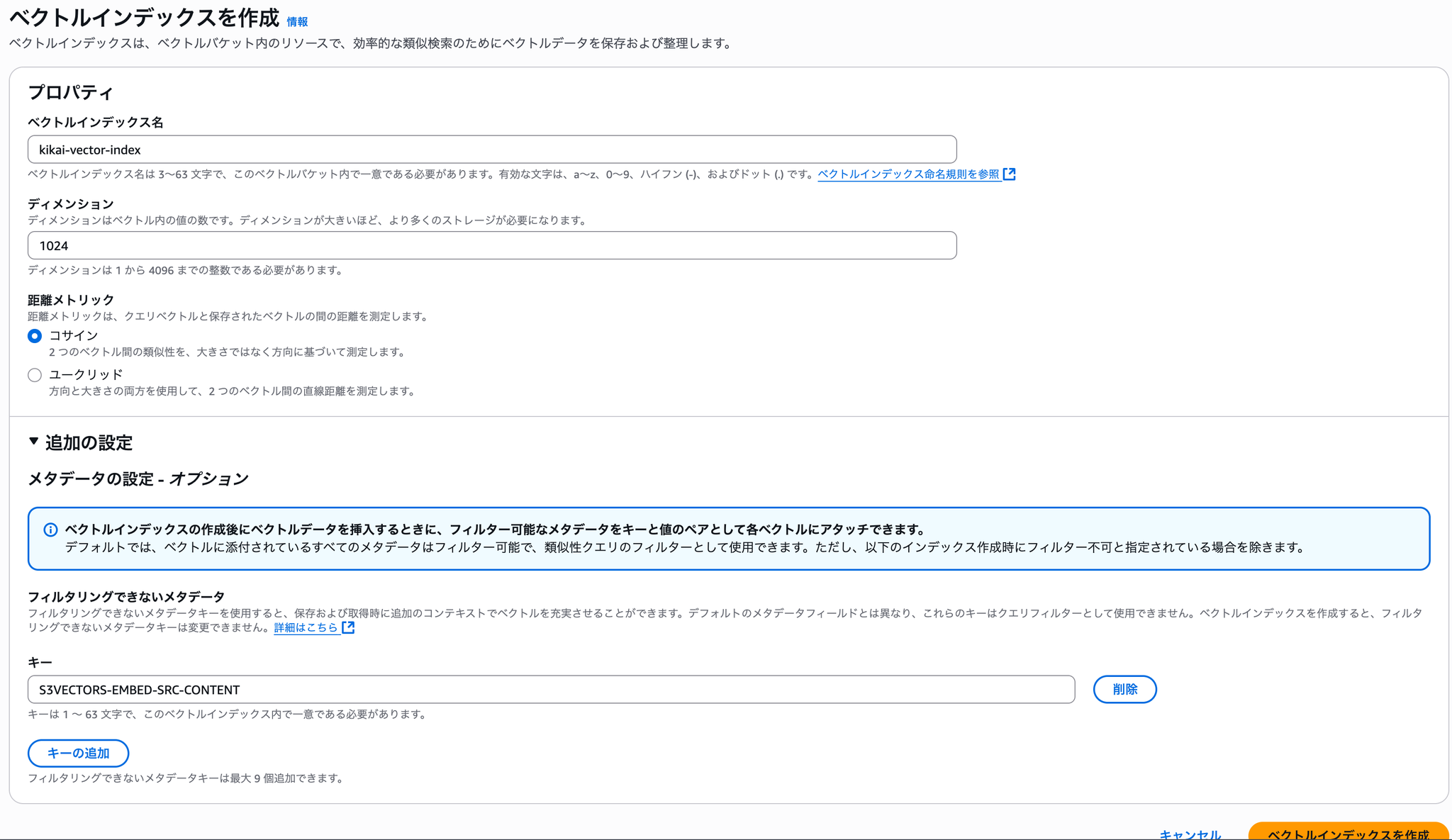
- Vector Index Name: unique index name within a bucket
- dimension: 1024
1024,512,256
- Distance Metric
- You can choose between cosine and Euclidean. In this example, we selected cosine.
- Additional settings: Unfilterable metadata
S3VECTORS-EMBED-SRC-CONTENT- There is a 2048 byte limit for metadata. If you are dealing with long body data, you need to include this option and make it non-filterable.
- https://github.com/awslabs/s3vectors-embed-cli?tab=readme-ov-file#s3vectors-embed-src-content
Once you have entered the above, select Create Vector Index.
Inserting Vector Data
Currently, this cannot be done from the console.
This time, AWS officials3vectors-embed-cli Use.
amazon.titan-embed-text-v2:0Please refer to the above document for details on how to install it.
Basically, this is all you need.
Put data into the created vector bucket.
Large Markdown files should be split into multiple files beforehand.
If you are using amazon.titan-embed-text-v2:0 as the embedded model, the maximum number of tokens per file is 8192.
File splitting sample
## 見出しThe above PUT command sends everything in the chunk file directory created here.
Querying Vector Data
Let's try running a query on the registered vector data.
--k--return-distanceExample results
The results are returned in order of closest distance.
This is a feature I'm looking forward to seeing released in GA!
That's it, you've now completed the vector search!
If you're wondering about the price, the price for the Japan region has not yet been announced, so we will introduce the S3 Vectors price list for the Northern Virginia region.
As shown in this table, charges are only based on data storage size, queries, and requests, so there is no charge for startup time like with other vector stores.
This may be the perfect solution for those who want to get started with RAG casually.
Since this is still a preview release, there are still many missing features on the console, but it's something I'm really looking forward to seeing until the GA release!
If you are interested in SRG, please contact us here.